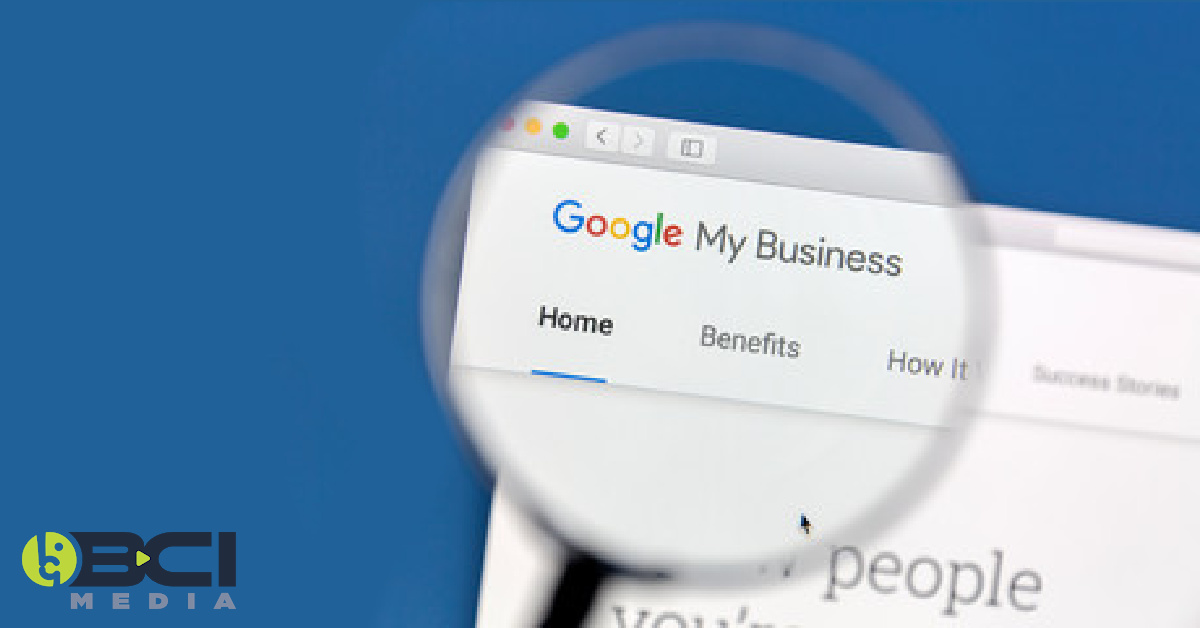Have you ever Googled a business and found a professional listing complete with a website, phone number, address, map and reviews? If so, then you’re familiar with Google My Business listings or GMBs. The team of experts at BCI Media recommends every business have a GMB listing.
At first glance, creating a GMB listing seems straightforward. On closer inspection, you’ll find the process may be a bit more involved. GMB is a highly beneficial tool for your business, but since it’s a free service the directions for proper setup may not always be clear. Many people fail to verify their listing and as a result, struggle to find solutions. That’s why BCI would like to walk you through the various methods to verify a Google My Business listing.
Why Verifying Your GMB is so Important
The most important reason to verify your GMB is because you won’t be able to make changes to your business information until you do. Only after Google has confirmed your physical location will you be able to manage your information in Search, Maps or other Google properties. Additionally, a GMB listing can help you improve your SEO as well as increase traffic and sales. According to some sources, businesses that verify their information via Google My Business are twice as likely to have customers view them as “reputable.” This reduces uncertainty about your business and encourages consumers to reach out for goods or services. Google has reported that a staggering 46% of all searches have local intent. Verifying your GMB may be one of the most beneficial things you can do to get your business on the map, literally. Yet, many businesses fail to take advantage of the GMB platform.
How to Check if Your Listing is Verified
If your business is associated with your own Google account, you can use a tool from Google. All you need to do is sign in with your Google account, choose the business you want to check, and you can see its verification status. Another way to check business verification is from the search results. Use this method if your business listing was created by someone else, such as an agency or employee, and you need to claim it as your own. Next to the “suggest an edit” option you will see “manage this listing” click on “manage this listing” to confirm if the listing is verified. If the listing isn’t verified, you will need to claim it before it can be verified..
Claiming an Existing GMB Listing
1. Click the “manage this listing” button.
2. Then click the “manage now” button, as shown.
3. From here you can choose one of the options listed below to verify your business.
The various business verification methods on Google largely depend on your type of business and geographical region. After registering or claiming a business, you’ll be offered different verification methods. Every business will get its own list of options.
*Note: Only the business owner has the right to claim or verify a GMB listing. If you don’t own the business that you want to verify, the business owner must first complete the sign-up process.
Although you can see three verification options in the screenshot above, you may see others once you create your business listing.
By Phone
Verifying by phone isn’t available to every business. So if you get this option, consider yourself lucky. It’s by far one of the quickest and simplest ways to verify your listing. You can choose to get an automated call or have a text message sent to your phone. When you answer, the system will give you a five-digit code to enter into the verification code field. During the call with a Google representative, the only thing you need to do is listen to your verification code and write it down. During your call, Google will not ask for any personal information, charge any fees or offer any services. Unfortunately, the GMB community forum has a lot of real-life stories about fraudulent calls claiming to come from Google. You can find a guide from Google on how to identify suspicious calls.
By Email
If your business is eligible, you’ll see the “verify by email” option listed when you start the verification process. Before you select “verify now”, be sure that the email listed is correct and that you have access to the inbox. Once selected, you’ll find the email in your inbox with a verification code as well as a link to the GMB page where you can activate it.
By Standard Mail
This is the most common and frequently used way to verify a business. That’s because it’s the simplest way for Google to know exactly where the business is located, and that it does, in fact, exist. Depending on your region, the delivery process can take up to 2 weeks. Do not change any business information such as name, address or category until your business is verified. Making any changes before the process is complete could result in the process taking longer. Note that Google won’t send verification letters to P.O. boxes, only physical addresses. Once you fill in your information, you’ll receive a pop-up saying that your postcard is on its way:
When you receive the postcard with your five-digit verification code, log in to Google My Business, select the business you want to verify and click “verify now”. Then, enter the code you received from Google into the appropriate field.
Many GMB community members have mentioned that their first attempt to get a verification code often failed. Some businesses may require a second or even third attempt. If your postcard is missing or lost, you can request a new one by signing in to Google My Business and clicking the blue “mail again” link on the verification code page. Make sure to let everyone at your company know that you’re waiting for the verification letter from Google, as they are often dismissed as junk mail.
Instant Verification
Google states that if your website is verified in Google Search Console, then you qualify for instant verification. However, in practice, this option isn’t always available to every business verified by GSC. If your business is new, or has a limited online presence, it’s unlikely that you’ll be given the “instant verification” option. Make sure to sign into GMB with the same account you use for Google Search Console to increase your odds of being given this option.
Bulk Verification
This option is only available for businesses that need to simultaneously verify 10 or more locations for one business. For instance, if you owned a restaurant chain with 12 locations, this would be your best option. After signing in to Google My Business, click “get verified” next to one of your locations. And then choose “chain.” Fill in the required information and submit the verification form. It could take a week or more for Google to review and verify your form, so practice patience.
Video Chat Verification
This method isn’t widely used, and is actually one of the newer options. It’s most commonly used in rural areas where a business may not be able to receive mail at its physical location. Video verification is done via video chat with a Google specialist. This option works best if you install the Google Hangouts app for iOS or Android. If you have a storefront business, the representative may want to check your workplace, logo, equipment, public space and may also request to meet a couple of your employees or clients. If you own a service-based business, you may need to show your branded work vehicle, license plate and the tools you use to provide services. If your business qualifies for video verification, simply follow the prompts.
Need Help Getting Verified?
As we mentioned before, since GMB is a free service, it’s not always easy to use. Verifying your GMB listing may be a struggle, but it’s definitely worth exploring every possible option. After all, nothing could be more important than turning searchers into loyal customers. If you’re having issues with verification, you can complete this form to get further instructions from Google. Or, reach out to the experts at BCI Media. We have products and packages to assist you through the process.